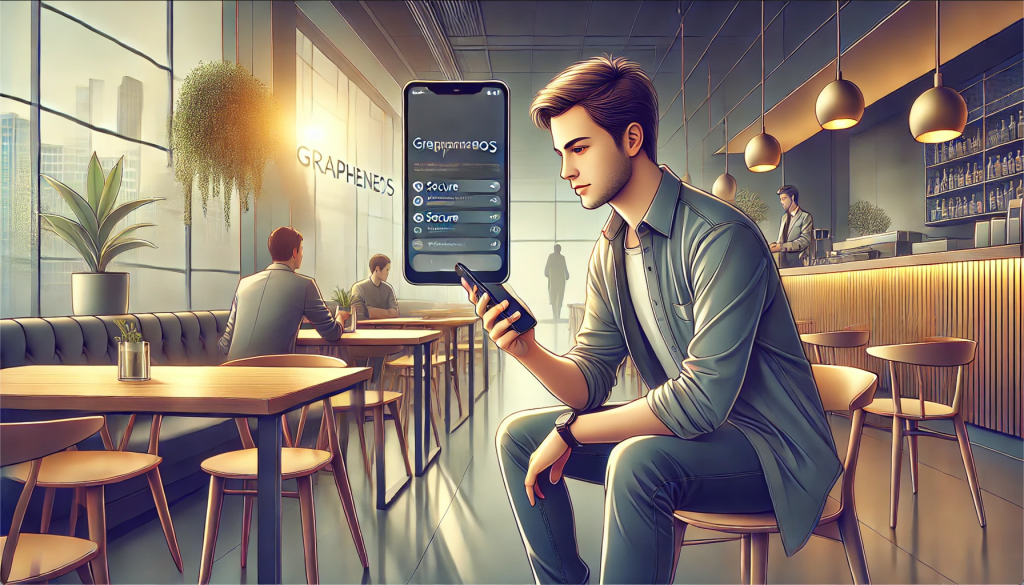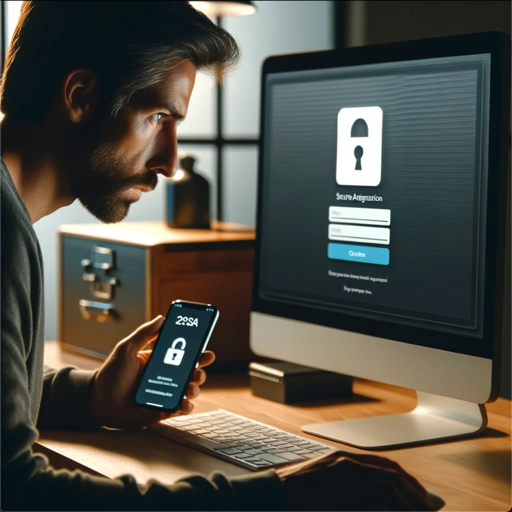With digital privacy increasingly under threat, securing your online presence has never been more crucial. Little Snitch, a popular firewall for Mac, is a powerful tool to protect your data and monitor outgoing network traffic. Whether you’re browsing the web, using apps, or transferring files, Little Snitch gives you full control over what leaves your computer and where it goes.
How Little Snitch Works
Unlike traditional firewalls that primarily block incoming connections, Little Snitch controls outgoing traffic. Whenever an app tries to send data over the internet, Little Snitch alerts you with a notification. You can then decide whether to allow or block the connection. This flexibility gives you granular control over how your apps interact with the internet, ensuring that no unauthorized data leaks occur.
For example, you could set a rule for the Brave browser that blocks any connections to Facebook or to, say, Google advertising.
Moreover, you might not want a third-party app to send personal information or usage data back to its developer without your consent. Little Snitch lets you block that app from establishing an outbound connection, giving you peace of mind. This detailed configuration control helps ensure that only the applications you trust can communicate online.
Key Benefits of Little Snitch
- Enhanced Privacy
Little Snitch shields your sensitive data from being sent to unknown or untrusted servers. Apps often collect and transmit user data for various reasons—some legitimate, others not so much. Little Snitch helps you identify and prevent these unwanted data transmissions, safeguarding your privacy. - Real-Time Traffic Monitoring
The app has a detailed overview of your network activity in real-time. You can see which apps are connecting to which servers, giving you a clear picture of what’s happening behind the scenes. This transparency helps you make informed decisions about which apps should be allowed internet access. - Customizable Rules
Little Snitch allows you to create custom rules for each app, so you can choose exactly which connections are permitted and which aren’t. These rules can be set globally or applied to specific network locations, giving you the flexibility to adapt your firewall to your changing needs. - Automatic Alerts
With Little Snitch’s automatic notifications, you’ll always be in the loop about which apps are making network connections. You can allow or block these connections instantly with just a click. It’s a simple yet powerful way to maintain control over your Mac’s security. If some part of an app is not working as expected after you block some connection, you can modify the Little Snitch rule for that connection as needed. - Profiles
You can also create separate connection profiles. For example, perhaps you might need a set of rules for “work” and another set of rules for “home”. You can also set up a profile to stop all Internet access when you are not using your machine.
Suspected Data Stealing Connections
Attempted outgoing connections to Google, FaceBook, and LinkedIn are all suspects for possible data stealing. Note that some application programs, for example, use Google “APIs” which an app may need to function.
Note that with many application programs, you can get many, many pop-ups for attempted outgoing connections. So, when adding a new application, especially any popular commercial application, plan to spend some time with Little Snitch to fine tune the permissions. You may need to look up some of the connection attempts online to get more information. Little snitch itself gives you some information, but it’s not always enough.
Checking and Updating Rules
While Little Snitch is incredibly effective at protecting your privacy, it’s essential to check and update your rules from time to time. Over time, your needs and the apps you use may change, and outdated or overly restrictive rules could interfere with your normal workflow. Regularly reviewing and adjusting these rules ensures that your firewall works optimally without blocking legitimate traffic. Sometimes, you might have been busy and just clicked “Allow any connection.”. Thus, by reviewing your Little Snitch rules from time to time, you can go back, review, and then further restrict, if needed, application outgoing data access.
For example, some apps may require certain network connections for updates or new features to function properly. If you’ve blocked these connections previously, you might encounter problems with the app’s performance. By revisiting your firewall rules, you can adjust permissions and avoid unnecessary disruptions.
Additionally, as new apps and system updates are installed, it’s important to verify the rules for these new connections. Not all apps are transparent about their network activity, so reviewing their outbound connections regularly helps you spot any unexpected or suspicious behavior.
Conclusion
With companies increasingly trying to monetize YOUR data (read: spying on you and your computer activities), Little Snitch is a must-have tool for Mac users who value privacy and want to maintain control over their online activity. Its intuitive design, powerful monitoring capabilities, and customizable rules make it one of the best firewalls available for macOS. However, to ensure ongoing protection, it’s crucial to periodically check and adjust your firewall rules. With Little Snitch, you’re not just blocking threats—you’re actively managing your digital security.
Please read our disclaimer on our home page…